|
New Version 2.05 March 22,
2005
A97MonthCalendar.zip is
an A97 database containing a Class that wraps the Microsoft Month Calendar
Common Control in an easy to use interface.
A2K Version here:
MonthCalendar Access 2000.zip
This is a completely API generated Month Calendar
derived directly from the Common Control DLL.
What this means is that there are no distribution
or versioning issues as there are if you use the ActiveX Month Calendar control.
In other words this is not an ActiveX control!
Click Here for KeyBoard
Navigation Information
Click Here For Version Information
Click Here for Step by Step installation and usage instructions
The image on the left shows the MonthCalendar
displaying 4 months. The image on the right shows the Properties Menu
in the dropped state.
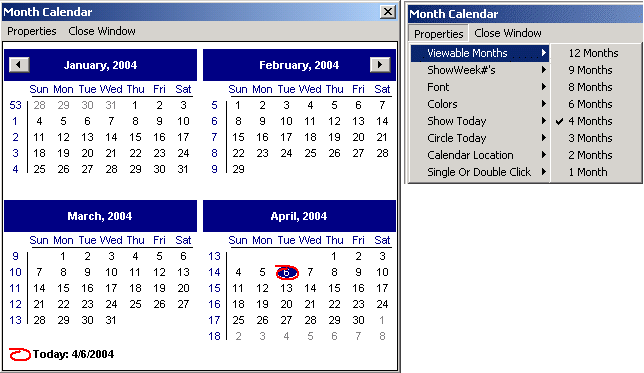
Step by Step instructions for how to use the MonthCalendar in
your own applications. Here is a post by fellow Access
Developer Jeff Conrad. He has been kind enough to create detailed step by step
instructions for the novice Access user.
Hi Dave,
Ok, here are the step-by-step instructions for using Stephen Lebans'
MonthCalendar version 9.6.
You may not need to do all the steps; just skip the ones that don't apply.
Download either the 97 or 2000 version from this location:
http://www.lebans.com/monthcalendar.htm
1. Import the five modules (File-->Get External Data-->Import) from the
Access 97/2000 demo database into your database.
2. Immediately compile your database before doing anything else! You
could introduce several nasty bugs to your database if your Access version(A2K)
is not completely patched and up to date so don't skip this step!
3. If you do not know how to compile a database follow these steps:
For Access 97:
- You need to get to any code window. You can do this by either opening any form
or module in Design View and click the button on the toolbar that says "Code".
Or type Ctrl-G to open the VBA editor
- Then you go up to the toolbar and find the option that says: "Debug."
- From that menu you select "Compile and Save All Modules."
For Access 2000, 2002, 2003:
- You need to get to any code window. You can do this by either opening any form
or module in Design View and click the button on the toolbar that says "Code".
Or type Ctrl-G to open the VBA editor
- Then you go up to the toolbar and find the option that says: "Debug."
- From that menu you select "Compile <name of your database>."
What this does is go through ALL your code and look for any possible errors. It
will immediately stop on any problems it finds. Keep in mind that you may have
errors in your database code completely unrelated to Stephen's code. You will
need to fix those errors on your own.
You may likely run into a "References" problem with Stephen's code with Access
versions A2K or A2K2. The arch-nemesis of Access is missing references. If you
receive a message saying something like "Can't find project or library" or
"Undefined Function" it will most likely be due to the fact that you do not have
a reference set to the DAO object library and/or your file locations for those
libraries are in different places.
To fix the References problem follow these steps:
- Open any module in Design view.
- On the Tools menu, click References.
- At least one Reference should say "Missing". WRITE down the one(s) missing,
most likely it will be the DAO library.
- Click to clear the check box for the type library or object library marked as
"Missing:."
- Close the References Window box.
- Open the References Window back up. Hopefully, nothing should say Missing this
time.
- Now go find that library/project(s) in the list that was missing.
- If it is the DAO one scroll down to you get to Microsoft DAO 3.xx and check
it.
- If you're using Access 97 that should be DAO 3.51 Object Library.
- If you're using Access 2000, 2002, or 2003 that should be DAO 3.6 Object
Library.
- If more than one were missing, find the others and check them as well.
- Close the References box again.
- Now re-compile again. Debug--Compile.
- Hopefully you should not see any more compile errors.
If you'd like to read more about References, here's more info than you could
possibly ever want to know:
http://members.rogers.com/douglas.j.steele/AccessReferenceErrors.html
http://members.iinet.net.au/~allenbrowne/ser-38.html
http://www.trigeminal.com/usenet/usenet026.asp
ACC2002: References That You Must Set When You Work with Microsoft Access
http://support.microsoft.com/?id=283115
ACC97: References That You Must Set When You Work with Microsoft Access
http://support.microsoft.com/?id=175484
ACC: VBA Functions Break in Database with Missing References
http://support.microsoft.com/?id=160870
4. Whew! OK, back to setting up the calendar! Now in your database open
any form in design view that you wish to show the calendar. Go to the code
window behind the form. In the Declarations area (very top) you need to add this
code. So the very first few lines of your code window will look like this:
Option Compare Database
Option Explicit
' This declares the MonthCalendar Class
Private mc As clsMonthCal
5. Now go the Form's Load event and enter this code:
Private Sub Form_Load()
' Create an instance of our Class
Set mc = New clsMonthCal
' Set the hWndForm Property
mc.hWndForm = Me.hWnd
End Sub
6. Now go to the Form's Unload event and enter the following code:
Private Sub Form_Unload(Cancel As Integer)
' This is required in case user Closes Form with the
' Calendar still open. It also handles when the
' user closes the application with the Calendar still open.
If Not mc Is Nothing Then
If mc.IsCalendar Then
Cancel = 1
Exit Sub
End If
Set mc = Nothing
End If
End Sub
7. Now find the CONTROL on the form that you wish to have the calendar
fill the date.
Right Click on the control and go to Properties from the list. On the "All" or
"Event" tab you should see an option that
says "On Dbl Click". Hit the little (...) button and it will take you to the
code window again. We need to add this code:
Private Sub txtSelectDate_DblClick(Cancel As Integer)
Dim blRet As Boolean
Dim dtStart As Date, dtEnd As Date
dtStart = Nz(Me.txtSelectDate.Value, 0)
dtEnd = 0
blRet = ShowMonthCalendar(mc, dtStart, dtEnd)
If blRet = True Then
Me.txtSelectDate = dtStart
Else
' Add any message here if you want to
' inform the user that no date was selected
End If
End Sub
In my example above the control was a text box called txtSelectDate. You will
need to change those parts of the code to whatever you have named your control.
You could also assign this to the click event for a text box, but I think using
the Double Click event is a much better idea. A small command button next to a
text field could also be used.
8. Compile the code and save the form.
9. Now open the form in regular view and double-click that text box. The
calendar should then appear. Selecting a date on the calendar will cause it to
disappear and the resulting date to be filled into the text field. Simply
marvelous isn't it?
10. Stephen's calendar also allows you to select a range of dates. The
way Stephen designed the code there are actually many ways to accomplish this
goal. I will only present one method, but feel free to experiment with other
methods.
This is my personal preference for selecting a date range.
- To do this you will need two text boxes: one to hold the starting date and one
to hold the ending date. Let's call them txtBeginDate and txtEndDate.
- Now create a command button and select cancel if using the wizard. Call it
cmdDateRange and either set a caption property on it or use the little calendar
icon for a picture. (I'll leave any formatting to your tastes).
- Now Right Click on the command button and go to Properties from the list. On
the "All" or "Event" tab you should see an option that says "On Click". Hit the
little (...) button and it will take you to the code window again. We need to
add this code:
Private Sub cmdDateRange_Click()
' Retrieve the currently selected date(s).
' Call our Function to display the Calendar
Dim blRet As Boolean
Dim DateStart As Date
Dim DateEnd As Date
' If the control is NULL then use Today's date.
DateStart = Nz(Me.txtBeginDate.Value, Date)
DateEnd = DateStart + 7
' Use named parameters for clarity
blRet = ShowMonthCalendar(clsMC:=mc, StartSelectedDate:=DateStart, _
EndSelectedDate:=DateEnd)
If blRet = True Then
Me.txtBeginDate.Value = DateStart
Me.txtEndDate.Value = DateEnd
Else
' Add any message here if you want to
' inform the user that no date was selected
Me.txtBeginDate.Value = Null
Me.txtEndDate.Value = Null
End If
End Sub
- Compile the code and save the form.
- Now open the form in regular view and click the command button. The calendar
should then appear.
**Important Note**
In order to select a range of dates, Single-Click interface must be enabled on
the Calendar Properties List.
Click where it says Properties on the calendar, slide down to the option that
says "Single or Double Click" and then move to the right to select "Single Click
to Select Date." It may also help to display more than one month at a time for
this procedure. To do that go to the Properties button again, slide down to
where it says "Viewable Months", and then move to the right and select the
number of months you wish to display.
**
- Now click on a beginning date and hold down the mouse button. Slide the mouse
over to whatever ending date you desire and the selected dates will be
highlighted as you move. Let go of the mouse, the calendar will disappear, and
the text boxes will fill in with the respective dates.
11. Stephen has set a default value of a maximum date range limit
of 31 days. There are two methods to change this value. In the Form's Load
event, or before you call the ShowMonthCalendar function you can simply set the
MaxSelectRangeOfDays property. Sample code would be like:
mc.MaxSelectRangeOfDays = 365
Alternatively, you can hard code the default value of this property within
the Class's Initialize event.
**Warning-Tread carefully here**
- Open the clsMonthCal in Design View.
- Go up to on the toolbar and select Edit--Find.
- Copy/paste this text in the box that says "Find What": m_MaxSelectRangeofDays
= 31
- Make sure "Current Module" is selected and then hit the button that says "Find
Next."
- The editor should take you right to the line we need to change.
- Just enter a new number in place of 31.
- Compile the code and save the module changes.
- Go back to your form and do a date range again. You should now be able to
select a range of dates matching your criteria.
12. The really great thing about the calendar (besides the fact that is
totally API driven and therefore no versioning problems like ActiveX Controls)
is that it can be customized to the user's desires via the Preferences options.
Each user can choose what options they wish to use to suit their own
likes/dislikes. Try out each of the options in the Properties list to see what
difference it makes to the calendar. You can choose how many months to view,
show week numbers, select different fonts and colors, you can show and circle
the current day for quick retrieval, specify the location where the calendar
will appear, and finally choose between double-clicking a date or single
clicking a date. And the developer doesn't have to do any additional coding.
Simply beautiful isn't it?
That should do it (I think).
Good luck and have fun with it!
Jeff Conrad
Access Junkie
Bend, Oregon
Navigating within the Month
Calendar
Microsoft® Windows® does not support dates prior to 1601. See
FILETIME for details.
The month-calendar control is based on the Gregorian calendar, which was
introduced in 1753. It will not calculate dates that are consistent with the
Julian calendar that was in use prior to 1753.
The Month Calendar Control User Interface
The month calendar control user interface allows the user to select a date from
the displayed days or change the control's display in various ways.
Scrolling the control's display
By default, when a user clicks the arrow buttons in the top left or top right of
the month calendar control, the control updates its display to show the previous
or next month. If the month calendar control is displaying more than one month
at a time, the display changes by the number of months currently in view. That
is, if the month calendar displays January, February, and March and the user
clicks the top right arrow button, the control updates its display to show
April, May, and June. The user can also perform the same action by clicking the
partial months displayed before the first month and after the last month.
The following keyboard commands can also be used to change the current month.
PAGE UP (VK_NEXT) Move to the next
month.
PAGE DOWN (VK_PRIOR)
Move to the previous month.
HOME (VK_HOME)
Move to the first day of the current month.
END (VK_END)
Move to the last day of the current month.
CTRL + HOME Move to the first visible month.
CTRL + END Move to the last visible month.
An application can change the number of months by which the
control updates its display by using the MCM_SETMONTHDELTA message or the
corresponding macro, MonthCal_SetMonthDelta. However, the PAGE UP and PAGE DOWN
keys change the selected month by one, regardless of the number of months
displayed or the value set by MCM_SETMONTHDELTA.
Selecting a nonadjacent month
When a user clicks the name of a displayed month, a pop-up menu appears that
lists all months within the year. The user can select a month on the list. If
the user's selection is not visible, the month calendar control scrolls its
display to show the chosen month.
Selecting a different year
If the user clicks the year displayed next to a month name, an up-down control
appears in place of the year. The user can change the year with this control.
The month calendar control updates its display for the selected year when the
up-down control loses focus. The related keyboard commands are:
CTRL + VK_NEXT Move to the next year.
CTRL + VK_PRIOR Move to the previous year.
Selecting the current day
If a month calendar control is not using the MCS_NOTODAY style, the user can
return to the current day by clicking the "Today" text at the bottom of the
control. If the current day is not visible, the control updates its display to
show it. Related keyboard commands are:
VK_LEFT Move to the previous day.
VK_RIGHT. Move to the next day.
VK_UP Move to the previous week.
VK_DOWN Move to the next week.
Version Information
Version 2.05 March 21, 2005
Removed dependency on DAO for custom property
settings. Writes to registry instead.
Version 2.03 June 02, 2004
Added support for Keyboard to select a date and
close Calendar window with no Mouse interaction. Arrow Keys, PageDown etc. can
be used to navigate the dates int he Calendar window. When you have the desired
date highlighted press the ENTER key to select this date and close the Calendar
window.
Version 2.02 May 23, 2004
Fix bug with Calendar positioning for "Where user
last dragged".
Version 2.01 April 12, 2004
Complete rewrite of the Window Enable/Display
logic to properly support the calling Form's Modal and Popup properties. Also
the new logic now eliminates the window redraw/flashing issues that were
visible in certain versions of Windows. Added error handling in the
ShowMonthCalendar function. Finally, brought both the internal and external
version numbers together. Barring any bug fixes from code modifications to this
version, this is the final production release of the MonthCalendar class. The
code is now very stable and in use by thousands of users.
Version 9.8 April 05, 2004
Couple of UI Bug fixes. Both the Font and Color
Dialog Windows were appearing BEHIND the MonthCalendar window. If the user did
not select a Color, the returned Error value(-1) was being applied.
Version 9.6 April 01, 2004
Sorry, another (and the final) Major modification
to the calling function logic including calling Parameter order. Removed
several function params and made them persistent properties instead. Simplified
function call to only require 3 params. Added Menu Check marks for current
settings in Properties Menu. Added Menu to allow user to close the Calendar
Window.
Version 9.4 March 28, 2004
Major modification to the calling function logic
including calling Parameter order. Changed function to return Boolean
FALSE and "StartSelectedDate =0" if user did not select a date from the
MonthCalendar. The hWndForm param is no longer optional.
Version 9.2 January 26, 2003
Fixed issue with focus not returning to forms in
Popup mode.
Version 9.1
Fixed DayState property so that it is actually
useable now without having to jump through hoops! Fixed Window positioning prop
so Calendar will now popup at the cursor location when the user clicks to open
the Calendar. Fixed(hopefully) issue of Access properly getting the focus after
the Calendar closes. Cleaned code up a bit more!!
Version 8.4
Thanks to Blake Snell for pointing out an issue
relating to date selection and closing the MonthCalendar window. This version
will not report a changed date of the user merely scrolls through the months.
The user must explicitly CLICK and select a date. Also I removed support for
double clicking to select a date. I have left the logic in but commented out for
those of you that need this functionality. There is still a bug in the method I
use to force the calendar to be modal under Win98. Sometimes, if the Internet
Explorer window is open, it will pop to the top after a date is selected. This
only happens on Win98 and I am having trouble resolving this issue as I cannot
duplicate it with certainty.
Version 8.3
Thanks to Korado for the noticing that the
Calendar window was not always the top most window with a Form in PopUp mode.
Modified window style to force the Calendar window to always stay on top
in the Z order.
Version 8.2
Finally, the Calendar window is MODAL!!! No more
crashes under WinNT or higher if the user tries to close the Access app with the
Calendar window still open - because they cannot!
Version 7.6
Fixed Win2K/A2K issue with single and double
clicking. It's not perfect but it works. Need to account for system time between
mouse clicks to allow for value to wrap.
Version 7.4
Hook up the Color props to the Custom Database
props to allow for persistence of users color choices for the Calendar .
Version 7.3
The logic I was using to force the Calendar to
not close if the Font or Color Dialog windows were open failed under specific
circumstances. Certain applications, Outlook Express for example, keep a hidden
dialog window open at all times. The result was you could not CLOSE the
calendar! Anyway I have changed the logic to use an internal flag so the
Calendar's modal properties work as expected.
Version 7.2
The Calendar is now Modal! modCalendar is even
starting to have its code cleaned up!
Version 6.3
Finally...SetDayState is now supported! You can
select which days of each month you wish to have the Calendar render as BOLD.
Also added a property to allow the user to select the placement of the Calendar
on the screen. Options include Cursor, Manual Drag, Center Access App, Center
Screen and Top Left Corner of Screen.
Version 4.2
Added call to UnRegister the custom Window Class.
Fixes the GPF generated when modifying the source and then recompiling. There is
a related A2K Bug that is fixed as well. The control finally seems to be quite
solid and has undergone extensive testing in many environments.
Version 4.0
Add logic to allow Calendar to be manually
placed/docked by user. Will add menus and custom properties to store this
preference in next release.
Fixed display bug when only 1 month is displayed
and left most column is not redrawn properly.
Version 3.9a
Add logic to handle controls with NULL dates sent
to calling function.
Version 3.9
Fixed method of calling Calendar to display
Today's date.
Fixed corruption in Form that showed up
intermittently. Decompiled.
Version 3.8
** BUG FIX** Pressing the SHIFT Key under WIN2K caused a GPF. My
partner Pedro Gil found the cause. I had inadvertently left in some debug code
that was calling CopyMemory on what is now , under the current logic, a random
memory address. Under Win9x you can get away with this but with WIN2K's more
advanced memory protection logic you will generate an exception.
Added parameters to calling function to allow
user to pre-select a single date or range of dates, when the Calendar first
opens.
Version 3.6
Fixed Double Click bug when scrolling months.
Added code to Hit Test on LeftMouseButtonDown to verify where cursor is in
Calendar.
Added property to set Single or Double Click to
select a date.
Version 3.3
Fixed Double Click and Menu Bug
Added support to allow Calendar to pop up at
cursor location. Needs more work as Calendar is redrawn at Screen instead of
Client coordinates on subsequent redraws. Also needs to allow WM_Move messages
to update XY coordinates for the next time the Calendar is popped up. Code is
included but commented out until Screen to Client issue is resolved.
Version 3.2
Added support to return range of dates Selected
Double Click with the Mouse Button will now close
the Calendar
Version 3.1
Added support for Keyboard Accelerators
Version 3.0
Complete Rewrite. This Calendar is now Form FREE!
|